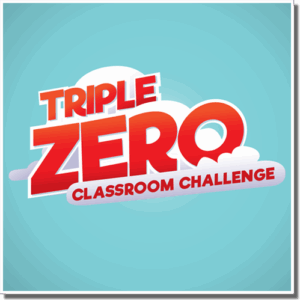TEACHERS & CAREGIVERS
Hello, and thank you for assisting us educate children how to cope in an emergency, and the appropriate use of Triple Zero (000), Australia’s emergency call service.
This game is designed for children of kindergarten and primary school age and consists of fifteen safety scenarios. The estimated game-play time is one hour, but can be played in shorter intervals.
The game relies on narrative and on voice-prompts. As such, competing noise in a computer classroom can detract from the experience. If available, the use of earphones for each computer will assist. In the event that earphones are not available, using a projector and a central game-play with one computer, using the closed captions option in the game or greater separation of players are all viable alternatives.
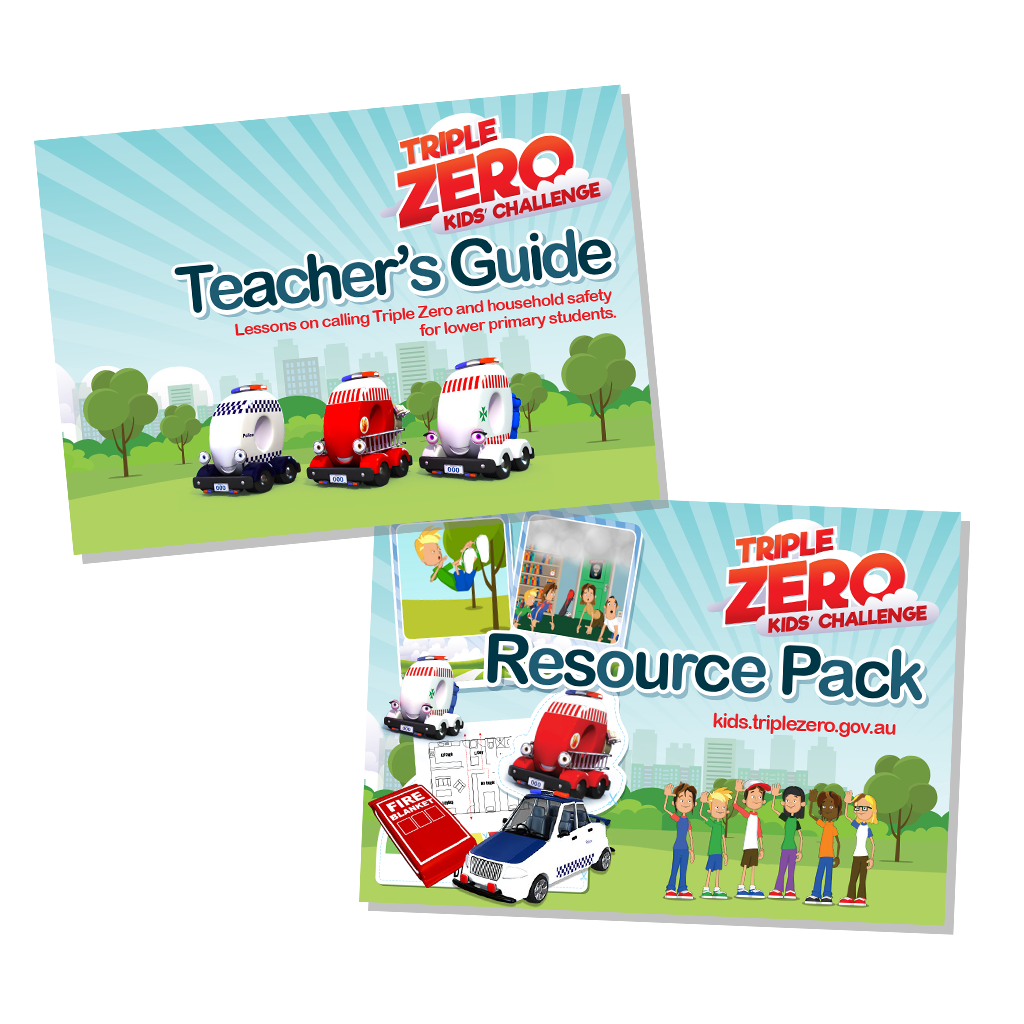
Teacher’s Lesson Plan
and Resource Pack
This resource is intended for teachers of students in Kindergarten, Grade 1 and Grade 2. The resource has been designed to teach children the practical steps on how to identify, confidently react to and report legitimate emergencies by calling Triple Zero (000). The teaching and learning activities in the resource assist students to achieve outcomes in the Australian Curriculum for English, Technologies, Humanities and Social Sciences, Science, and Health and Physical Education.
000 Buzzer
This 000 Buzzer, allows you to participate in the Triple Zero Classroom Challenge and use your mobile device as a Game Show buzzer to answer the questions.
000 Classroom
Ready to play?
Triple Zero Classroom Challenge is a 30-minute digital, interactive learning experience designed for Early Stage 1 and Stage 1 students.
Through animated scenarios, quizzes and guided decision-making, children learn how to identify emergencies, stay safe, and confidently call Triple Zero (000) when needed.
The presentation can be run by a teacher, parent, facilitator or emergency services volunteer. No login is required — simply launch, project to the class and follow the prompts.
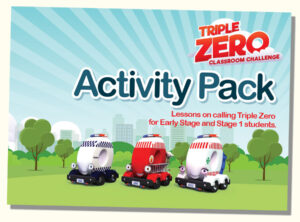
Classroom Activity Pack
A collection of facilitator-delivered lesson plans designed to consolidate key learning outcomes from the Triple Zero Classroom Presentation.
CLASSROOM Guide
The Triple Zero Classroom Challenge Facilitator’s Guide steps you through delivering this content in the classroom. With scripted talking points and technical help.
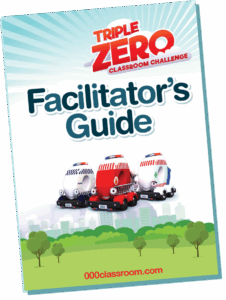
Questions
Having trouble? Need some assistance? Have a read through our frequently asked questions.
Triple Zero Kids’ Challenge
The game works on most modern devices, including laptops, desktops, Chromebooks, tablets and iPads. For the best experience, we recommend using a device with a stable internet connection and updated web browser.
Check whether audio plays on other websites or apps. You may need to un-mute the browser tab, increase the device volume or connect external speakers. If using a classroom computer, ensure the correct audio output is selected.
If you have multiple tabs or programs open, this may slow down initial loading. Close unneeded tabs and refresh the page. A strong and stable internet connection also helps reduce loading time.
No. The characters are fictional but represent realistic situations that children might encounter in an emergency.
The Kids’ Challenge game does not store personal information or save progress. If the browser is closed, the game will restart from the beginning.
This ensures the resource is safe and compliant for children to use.
The Triple Zero Kids’ Challenge is developed by 360 Entertainment in partnership with the National Triple Zero Awareness Work Group, representing emergency services agencies across Australia. It is designed to help children learn how to identify emergencies and safely call Triple Zero (000
000 CLASSROOM – TEACHER APP
Wireless mirroring is preferred, but if this isn’t available you will need to use a cable. We recommend using the official Apple HDMI adapter for the most reliable connection. This mirrors the iPad display to your projector or smartboard. If the display doesn’t appear, double-check the cable, adapter and input channel.
000Classroom requires all connected devices to run the same version of the app. If you see a version mismatch warning, update all devices through the App Store to ensure they match.
The version number is shown on the main screen of the 000Classroom app.
An internet connection is required for the app to sync with student Buzzer devices. Some school guest WiFi networks block peer-to-peer communication needed to start a session. If the room code does not appear, use the iPad’s Personal Hotspot instead of the school network.
To stop the iPad from sleeping during a session:
Open Settings
Tap Display & Brightness
Tap Auto-Lock
Select Never
000 BUZZER – STUDENT DEVICES
If a student’s device disconnects, simply reopen the Buzzer app and join using the same room code. The device will automatically resume at the current point in the session.
Both 000Classroom and 000Buzzer are currently supported on iOS devices only. If you require access on Android or other platforms, please contact us for assistance.
The version number is located in the top-right corner of the 000Buzzer app screen.


General Support
If you can’t find the answer above, please send us an email.